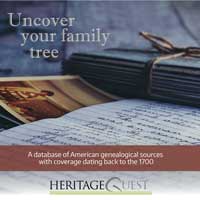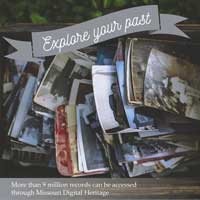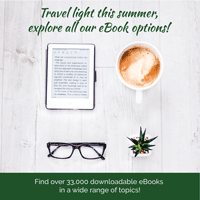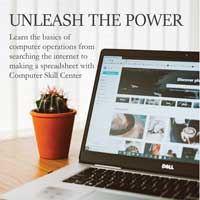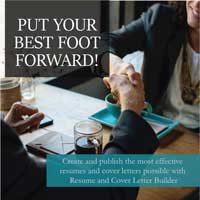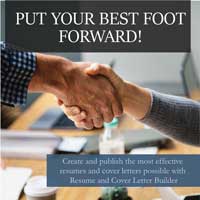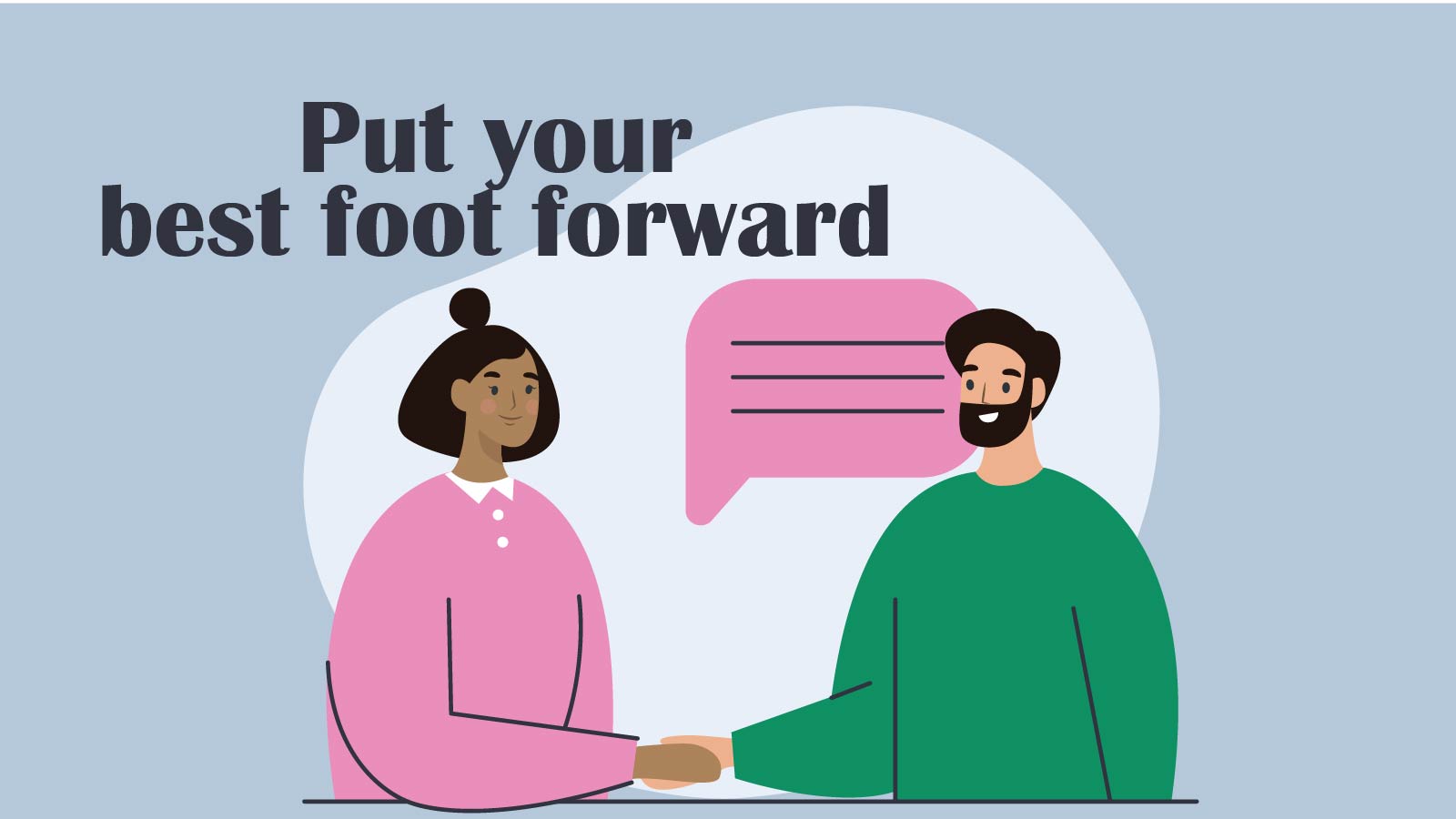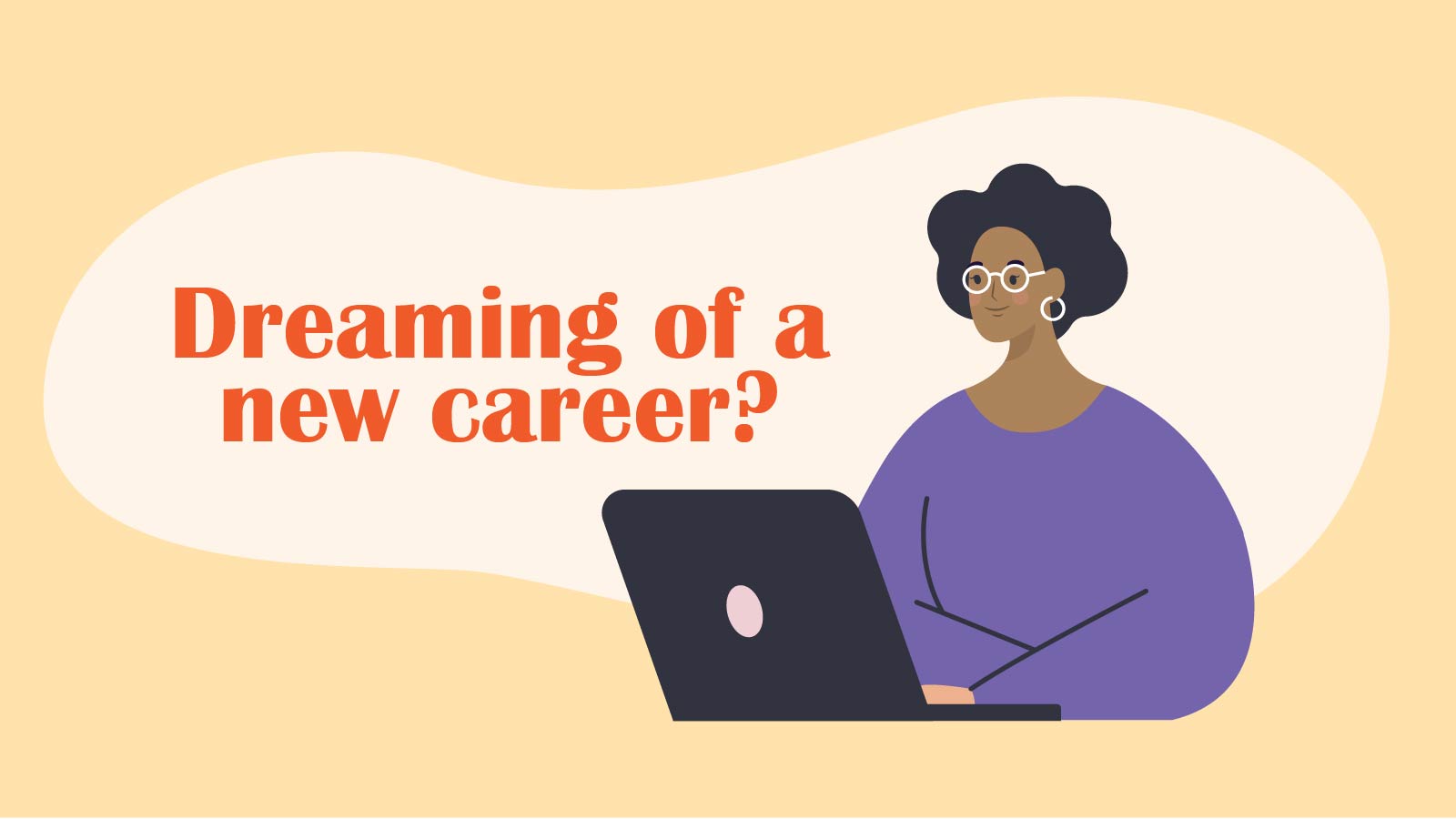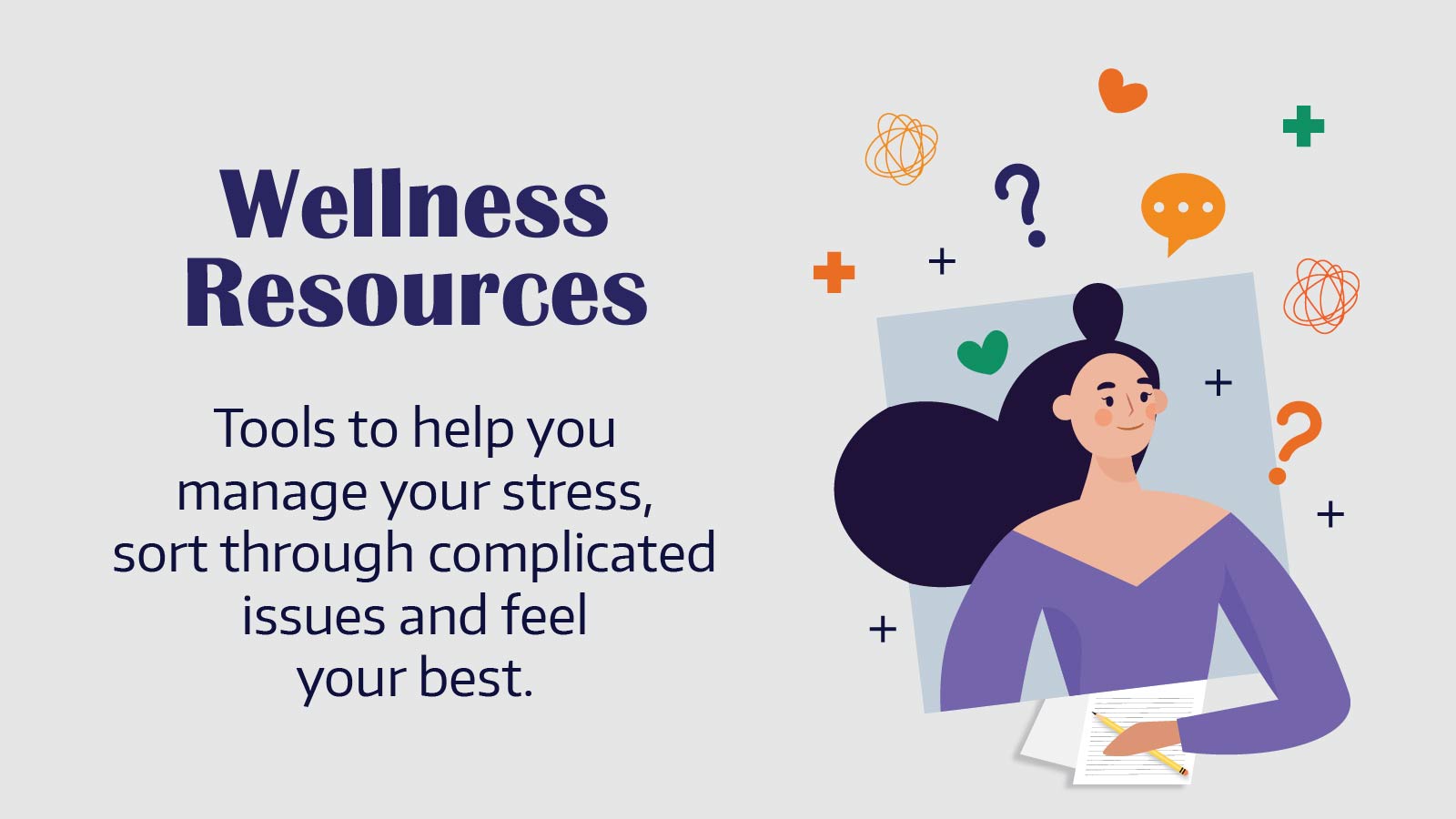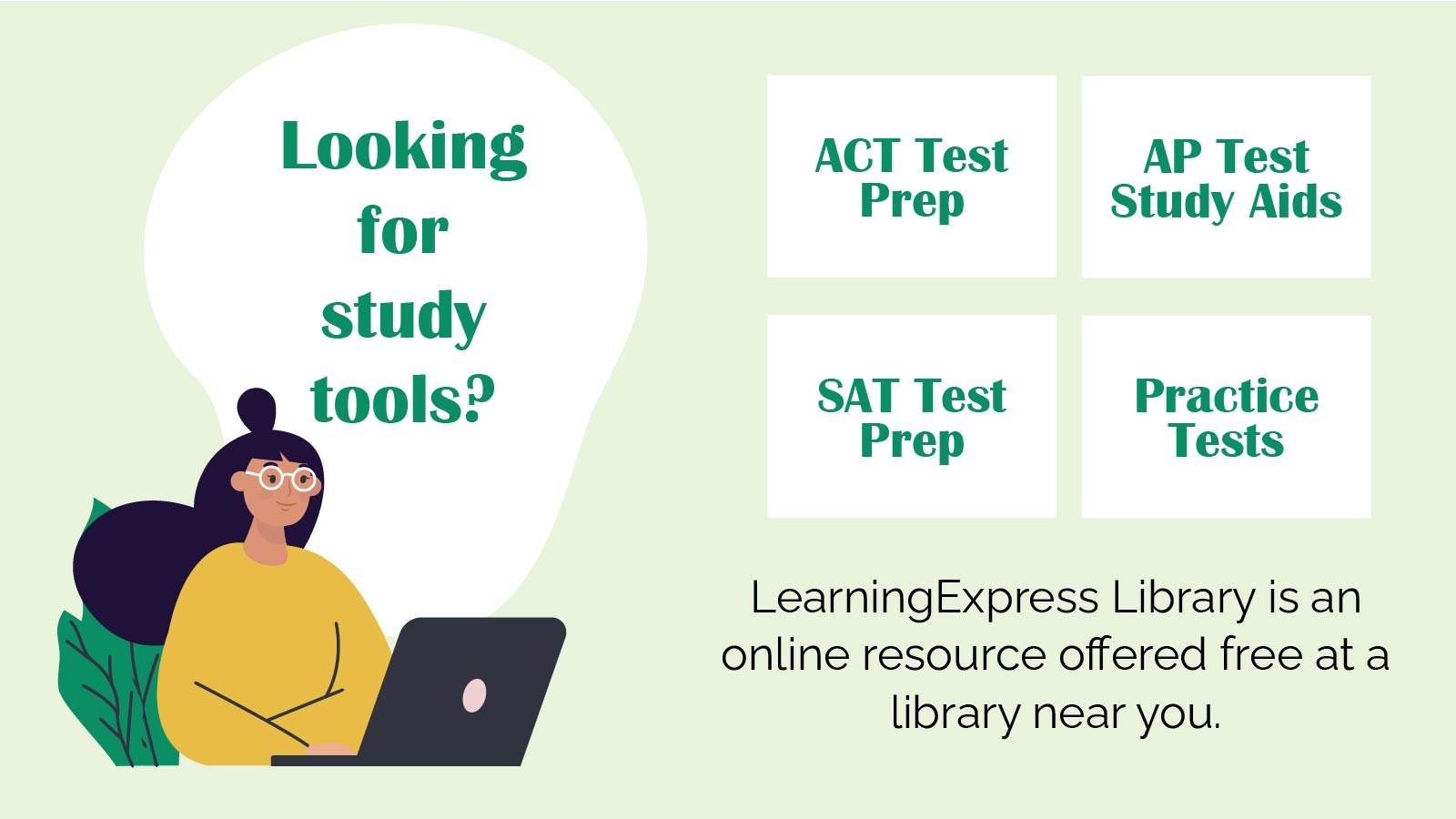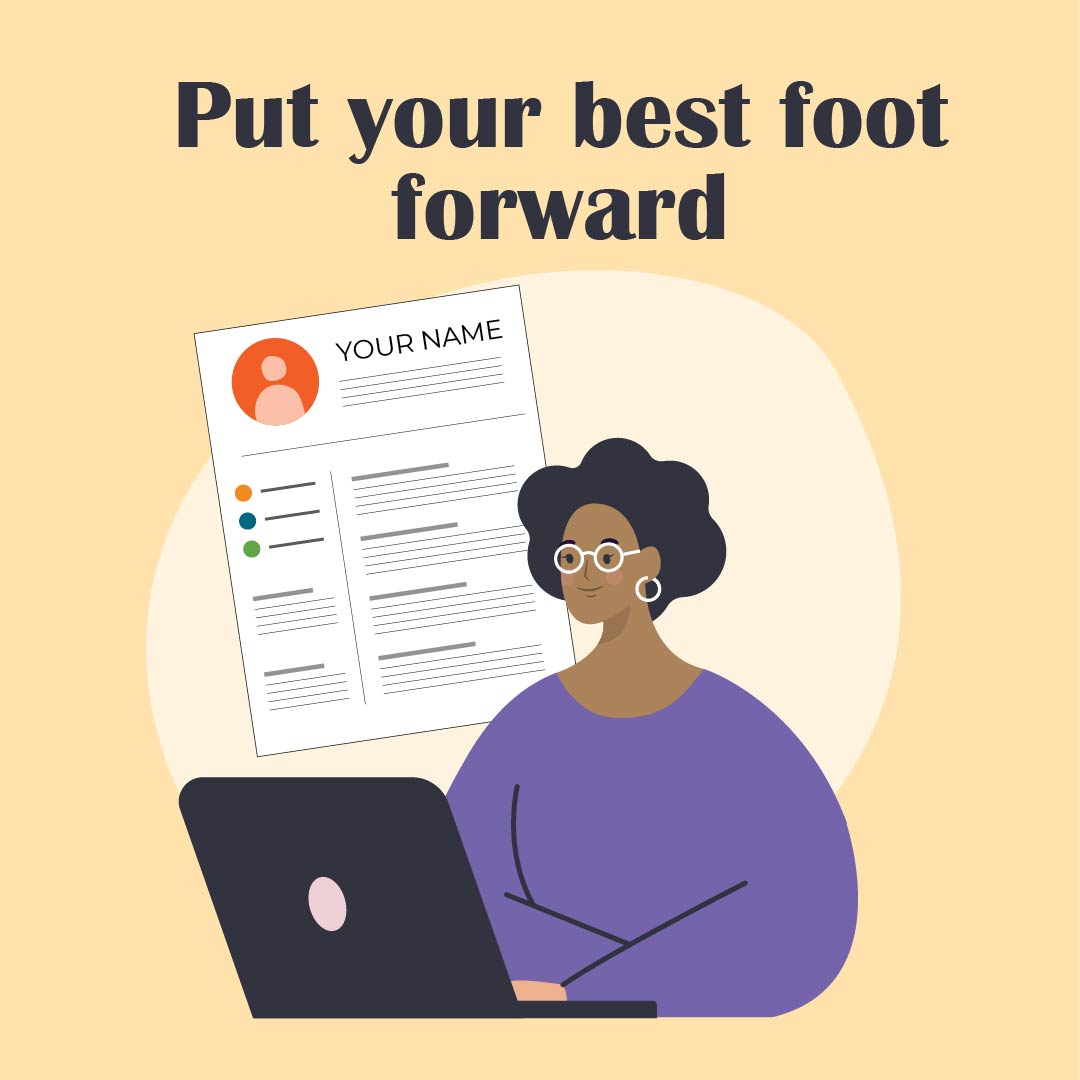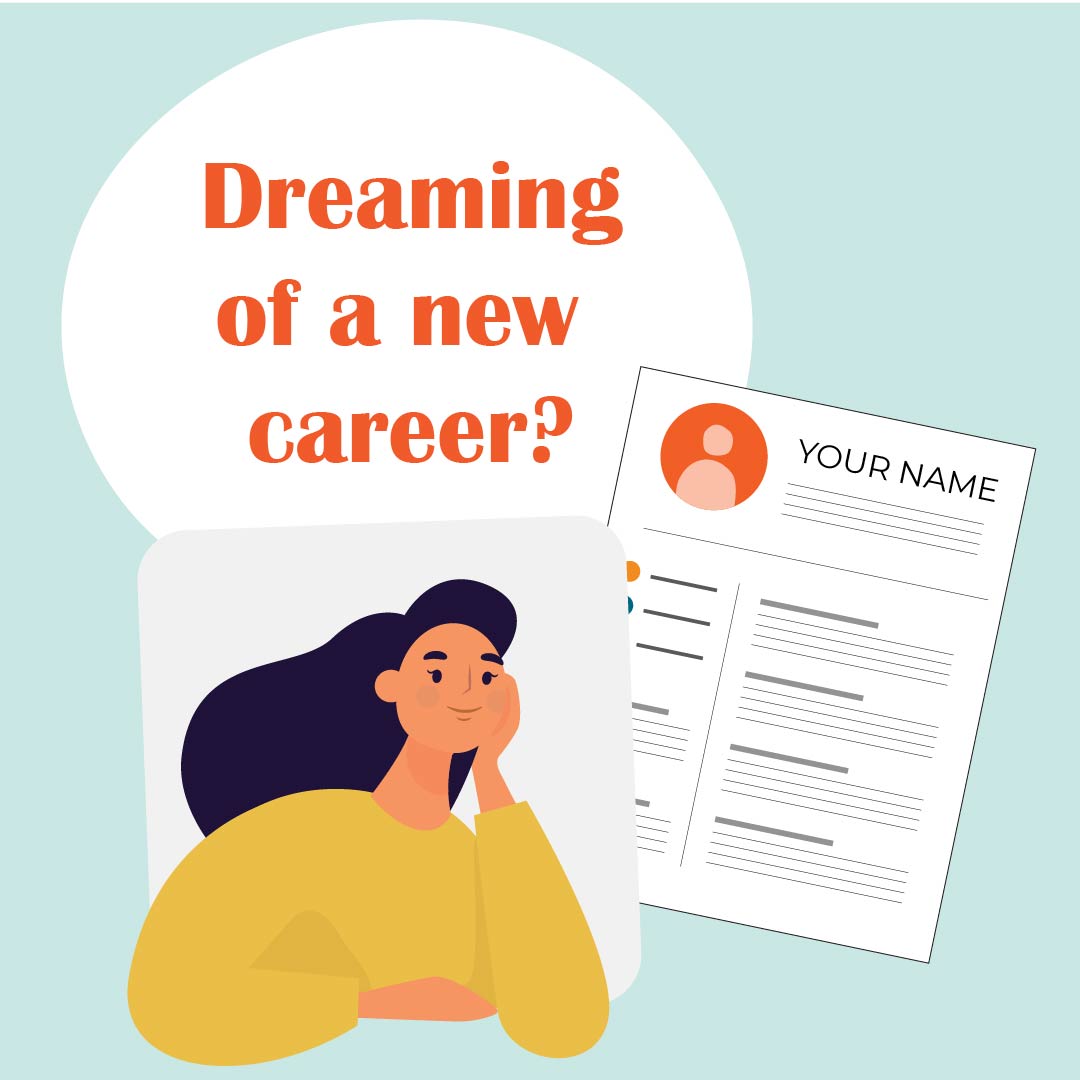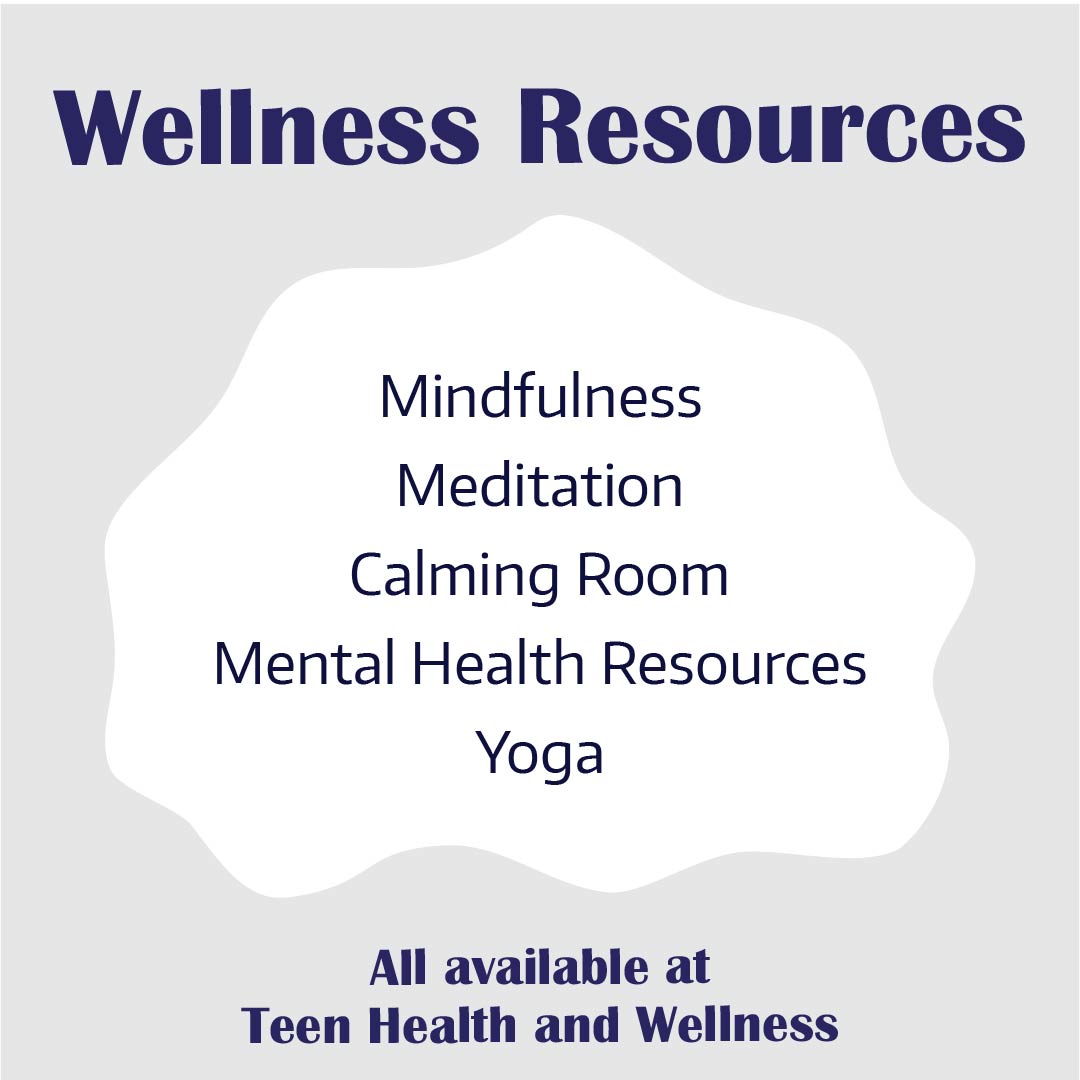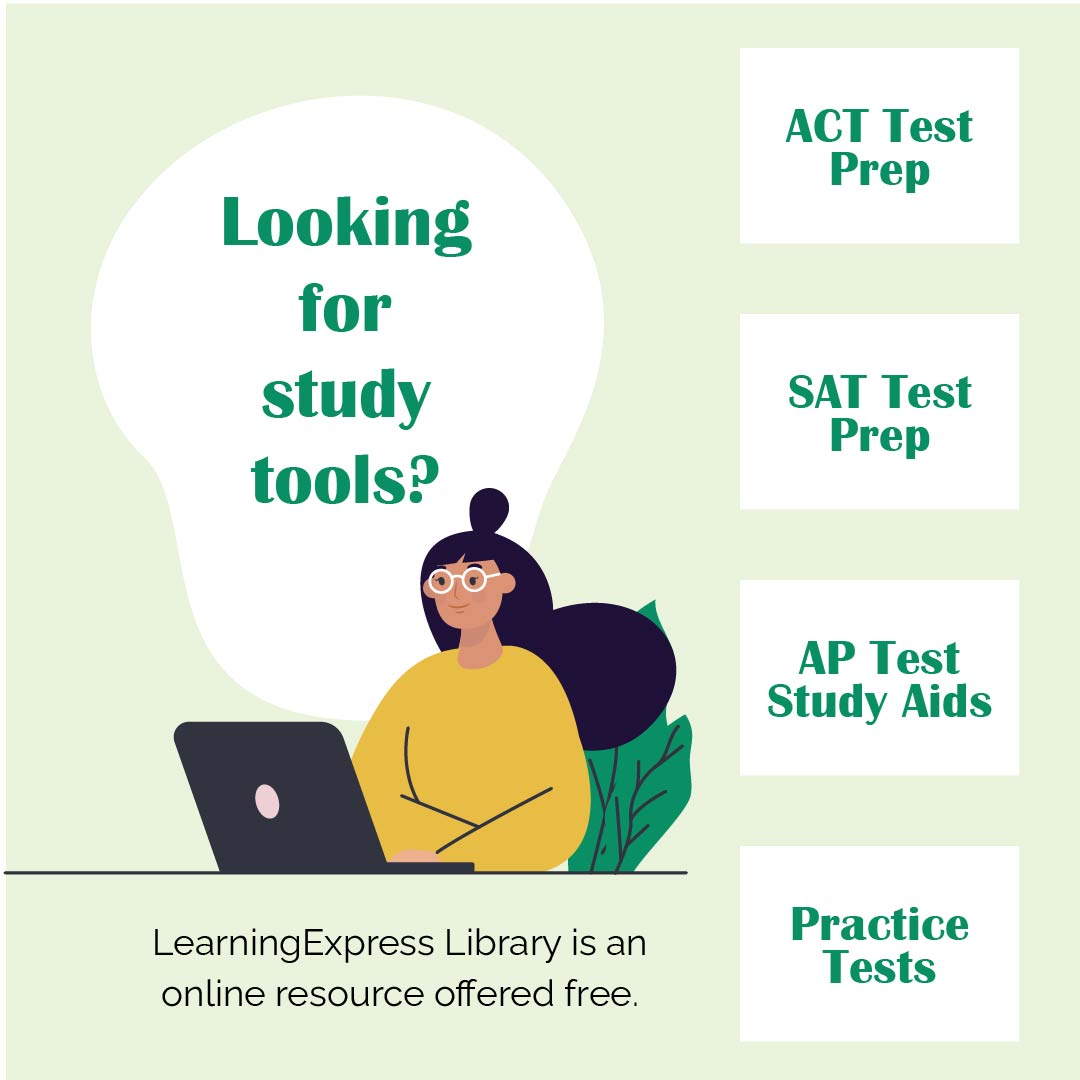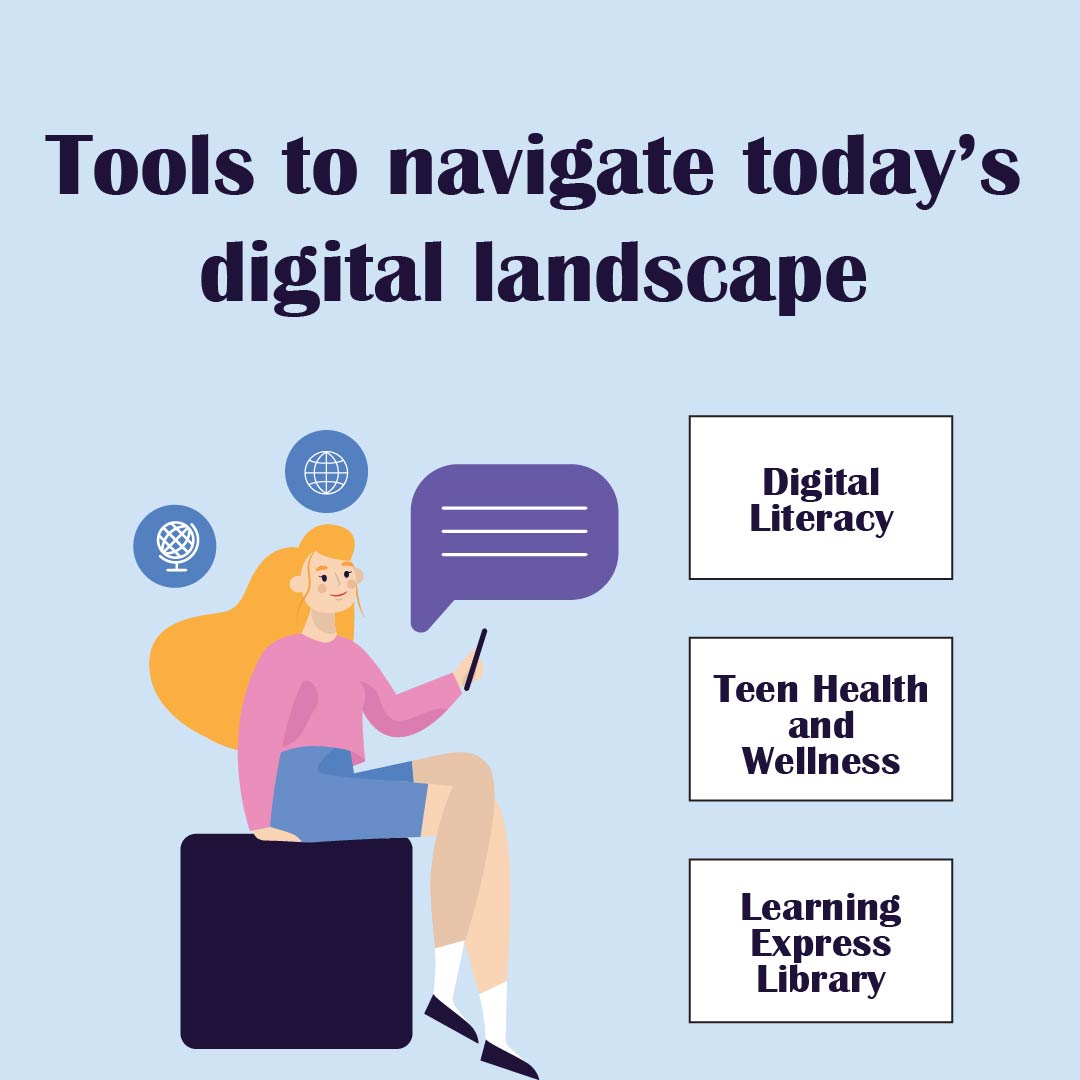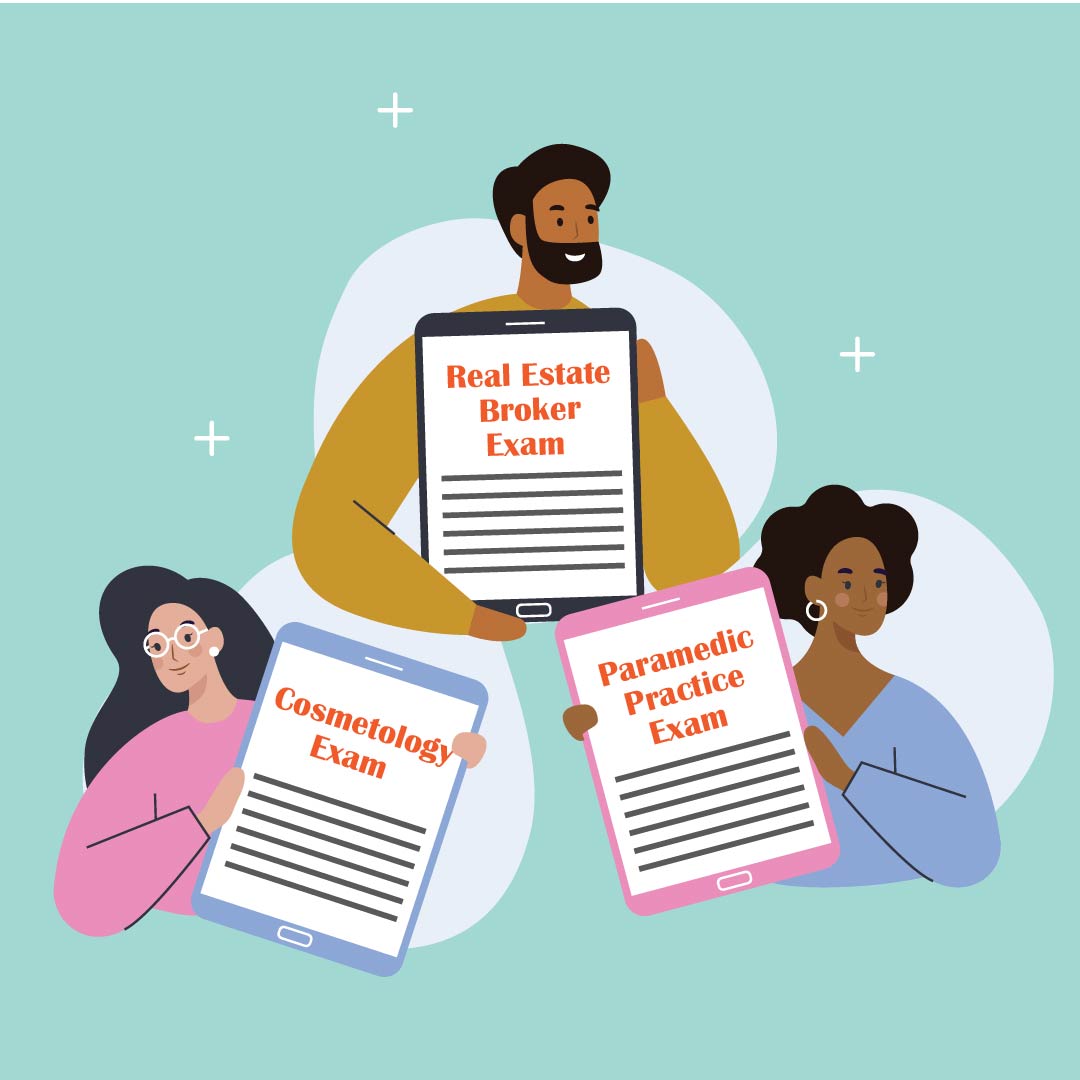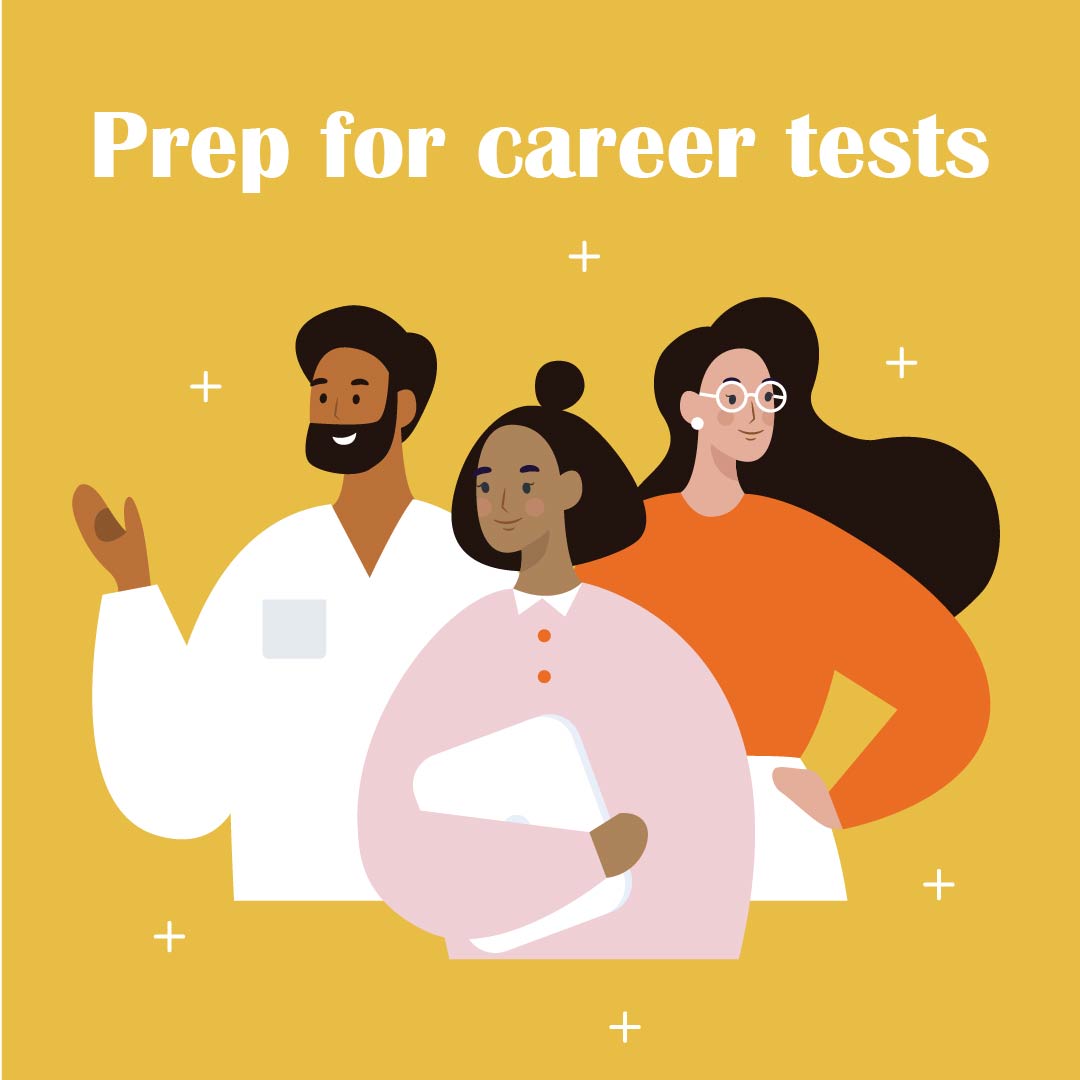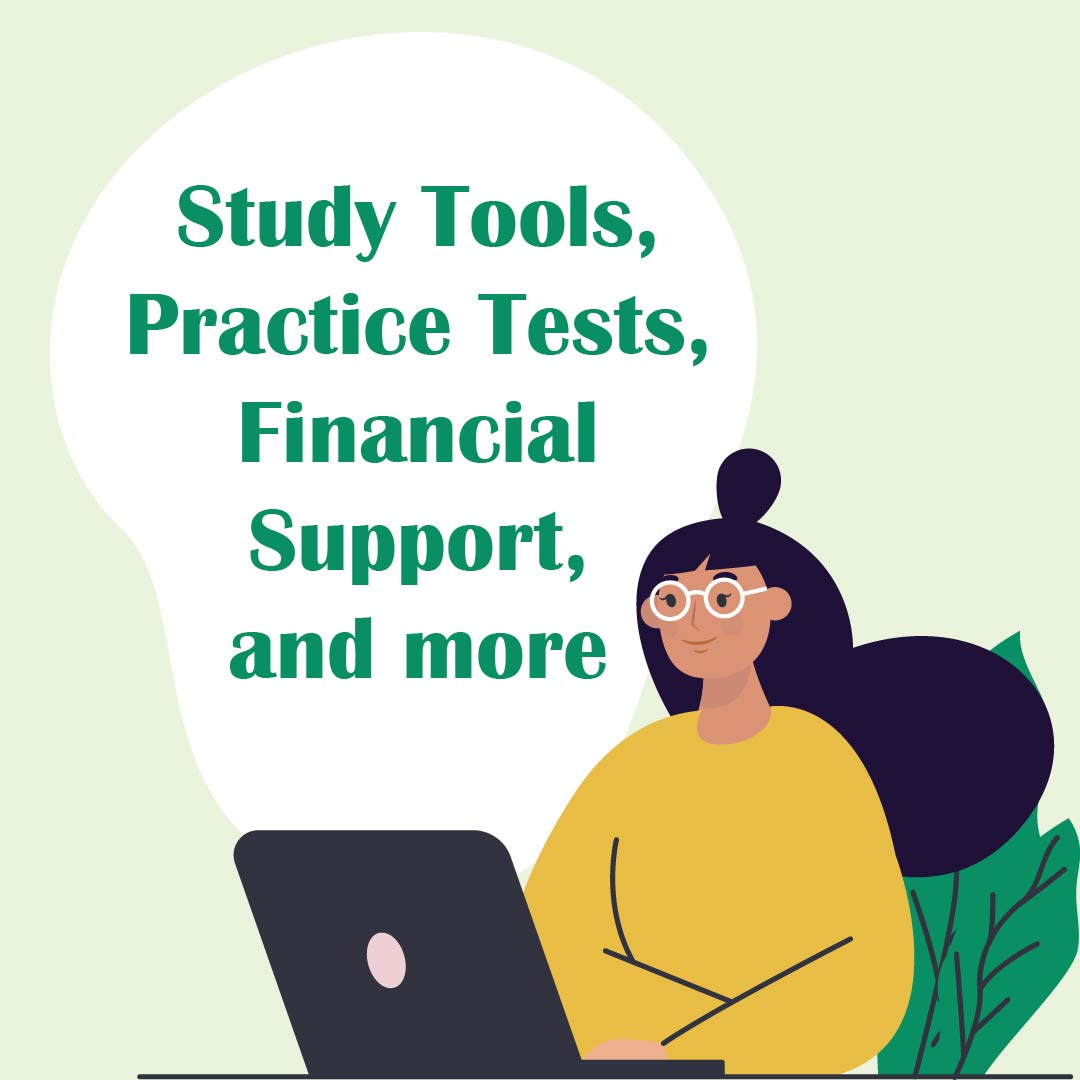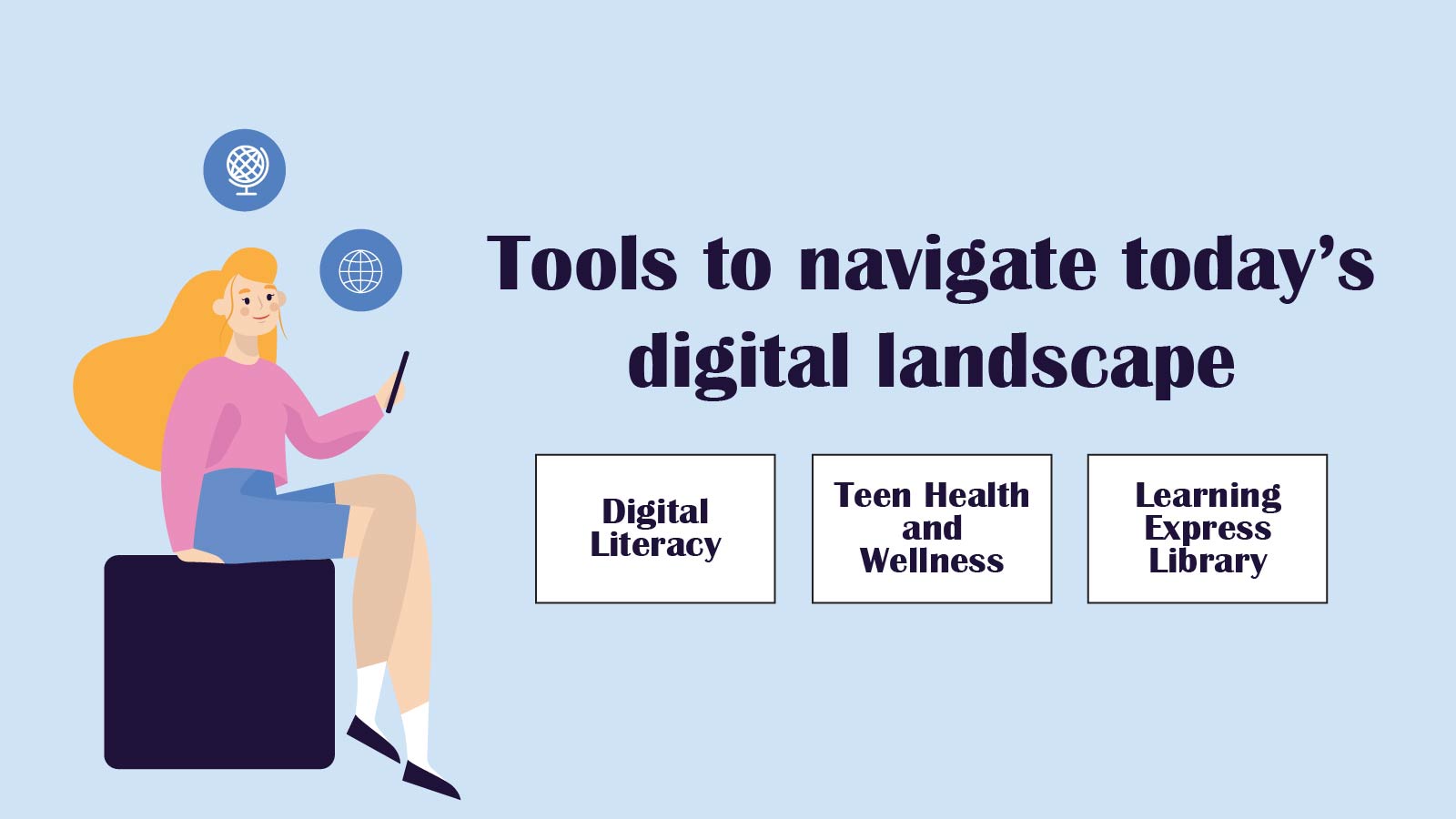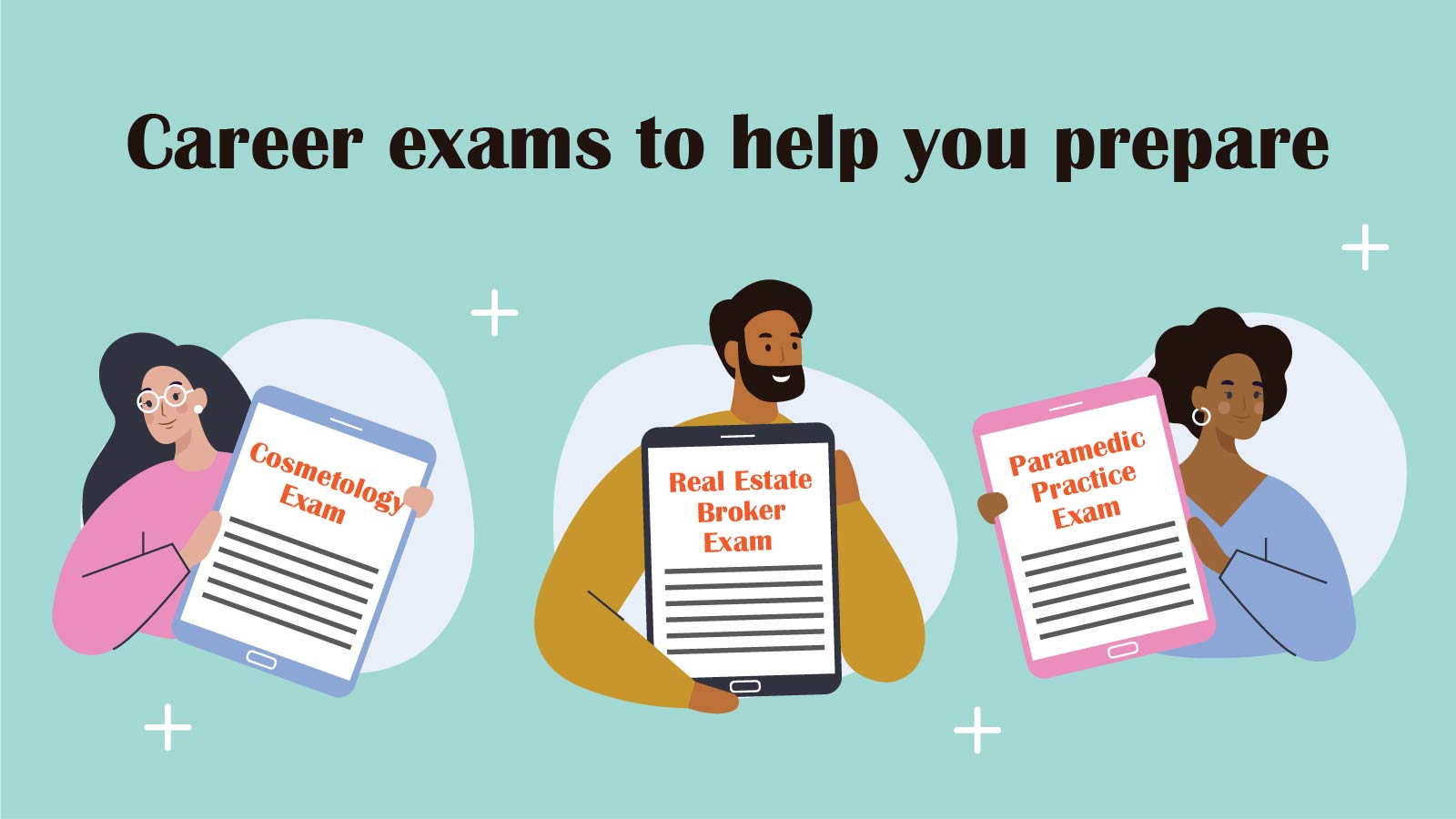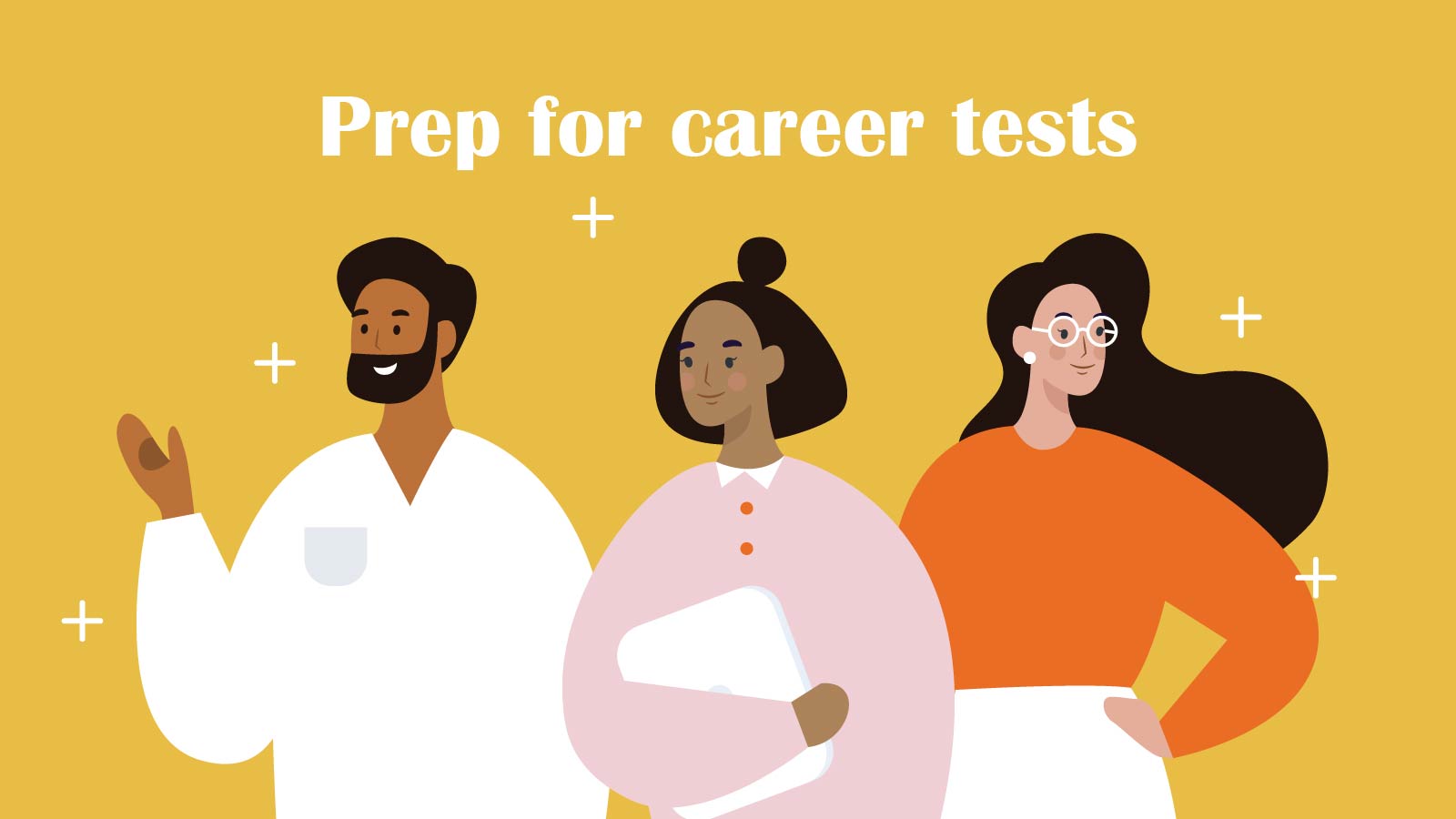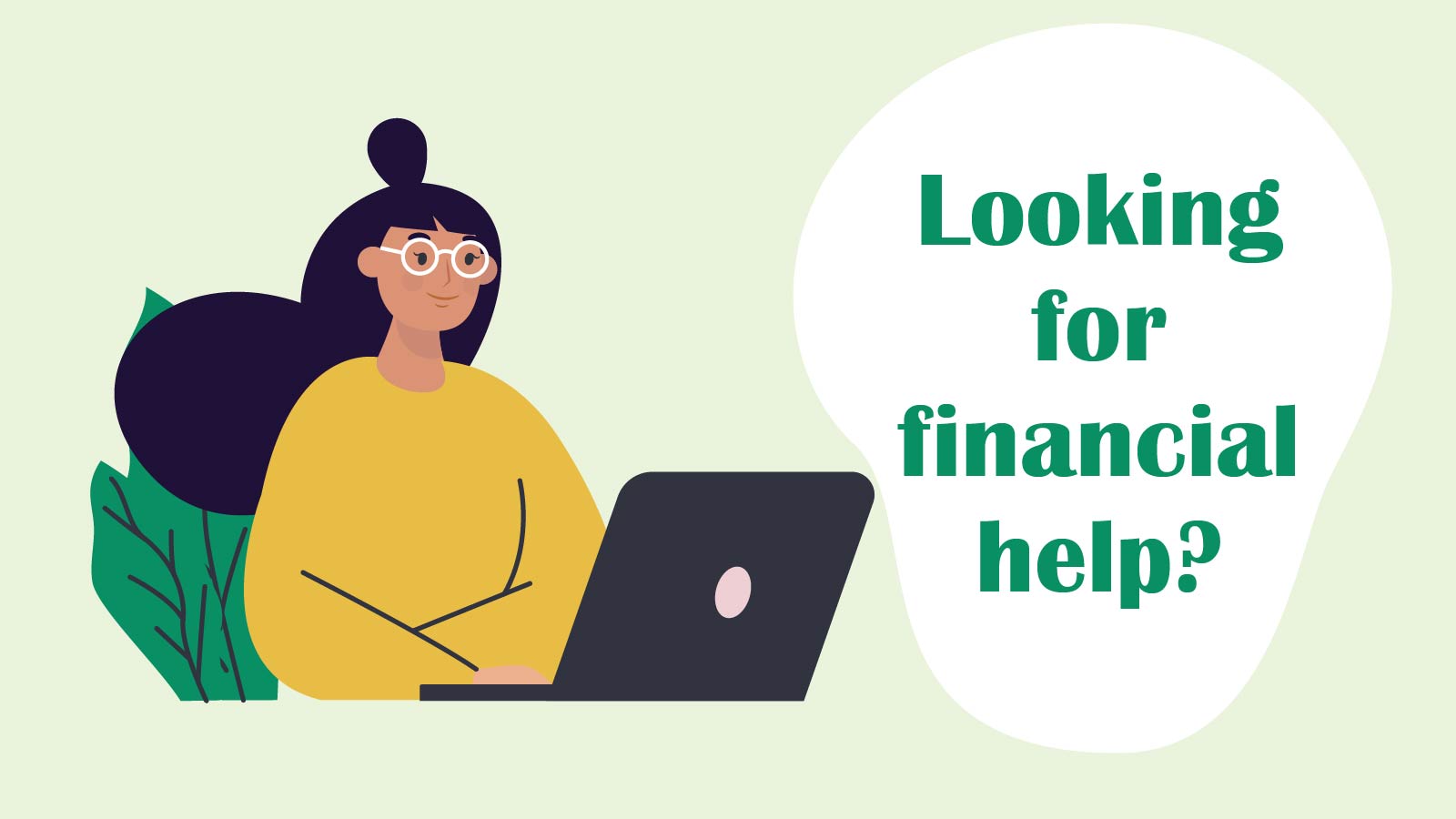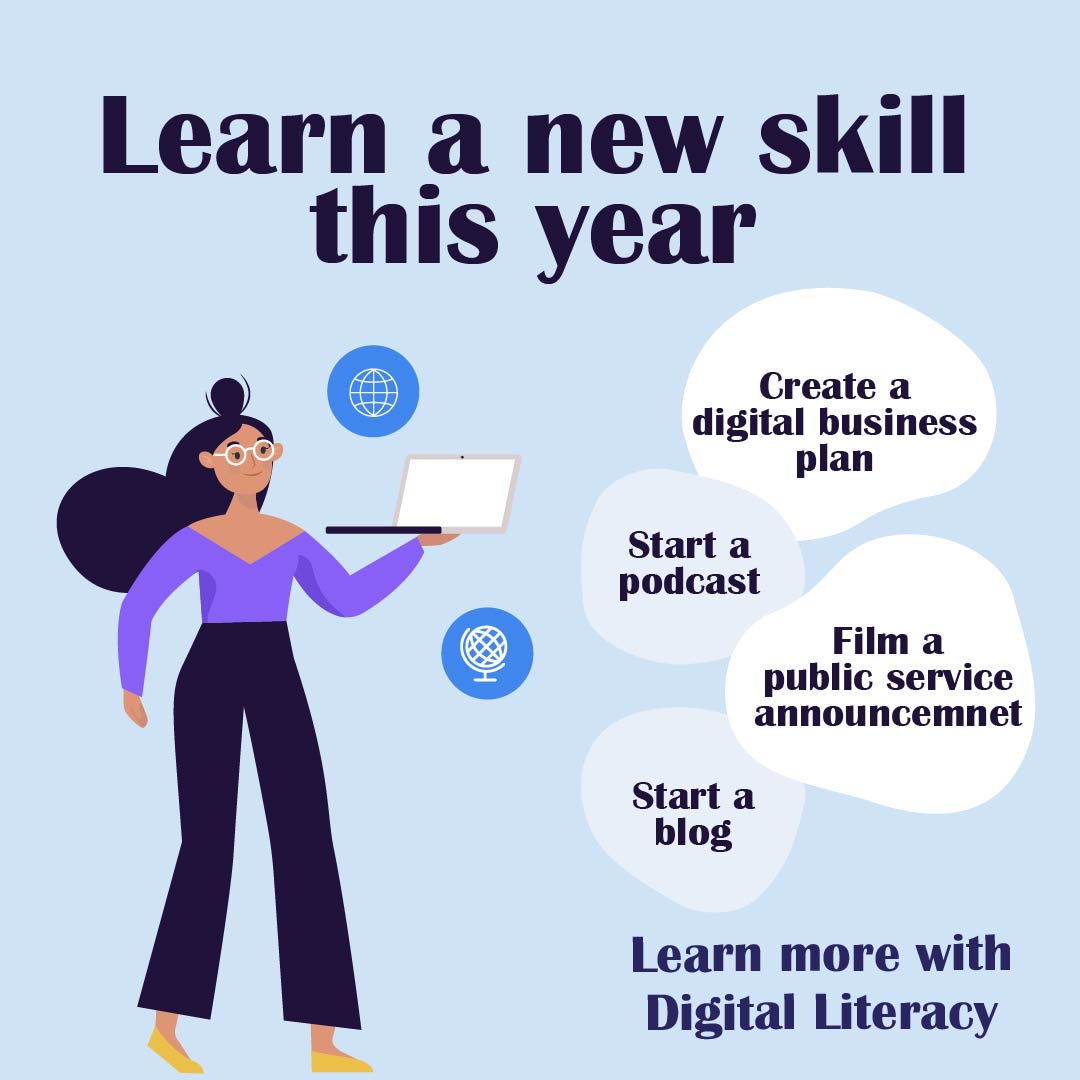Download/Posting Instructions
- Click on the image to the right that you would like to download.
- Once the image opens in your browser, right-click and select “Save Image As.”
- Save the image onto your computer.
Now it is ready to be shared on social media.
Directions for Sharing on Facebook
- To share an image on your library’s Facebook page, open the library page.*
- Under “Write a post” click “Photo/Video.” Click “Upload Photos/Video.”
- Navigate to the location you saved your image and select “Open.”
- You can add your own caption, giving your followers more information about the resource in the box that says “Say something about this photo…”
- Copy and paste the URL for your library website’s online resources or the URL directly to this database to make it easy for your community members to access!
- Then hit “Share Now.”
*Make sure you are navigating to your library’s Facebook page and not posting on your personal account.